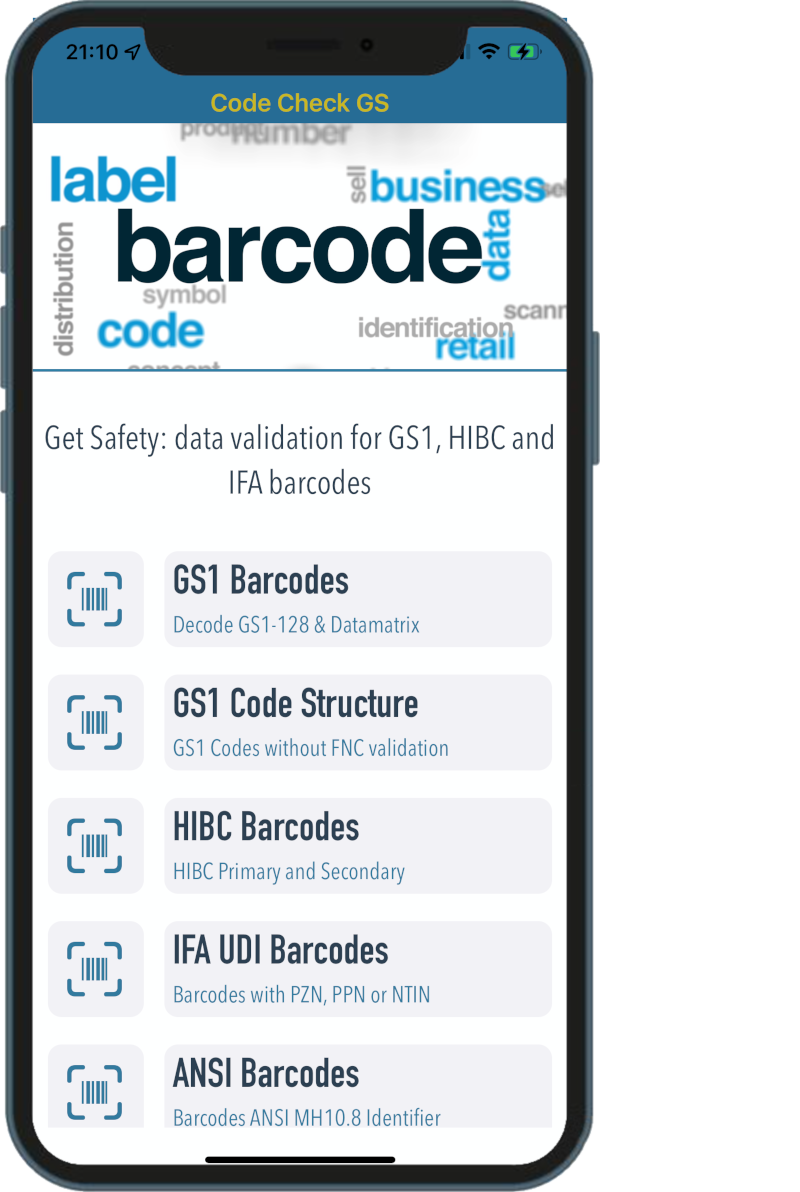
Function Overview
The CodeCheckGS start screen shows all available functions. On top the scanner functions for normal, GS1, HIBC and IFA barcodes. The scan archive offers access to all previous barcode decodings including a search function. A library with all current identifiers is available for GS1 and ANSI. The help and subscription status are additional menu items.
For scanning barcodes, 4 different scanning engines are used internally, which are used depending on the setting and affects the list of functions. The decoding of graphics is available in the "Open-In" function on iOS and has no entry in the menu.
The result of a barcode check can be viewed directly and also saved locally as a PDF via sharing, printed or sent in an email.
Barcode scanning and decoding
One of the integrated scan engines will process barcode scanning. In addition to the classic scan engine used in our Barcode-Check app, we have added Apple Vision technology that could be used on current iOS devices. As a special feature, Bluetooth handheld scanners and the Cognex MX series are selectable.
Once the barcode has been read, the complex decoding begins in accordance with the current specifications for GS1, HIBC, ANSI and IFA.
The decoding of GS1 barcodes has been used successfully in Barcode-Check app for 10 years. All requirements of the specifications regarding content, length specifications, check digits and specials are checked.
The specifications for HIBC including the primary/secondary code, IFA barcodes and ANSI MH10.8.2 with lots of identifiers for the automotive industry have been added.
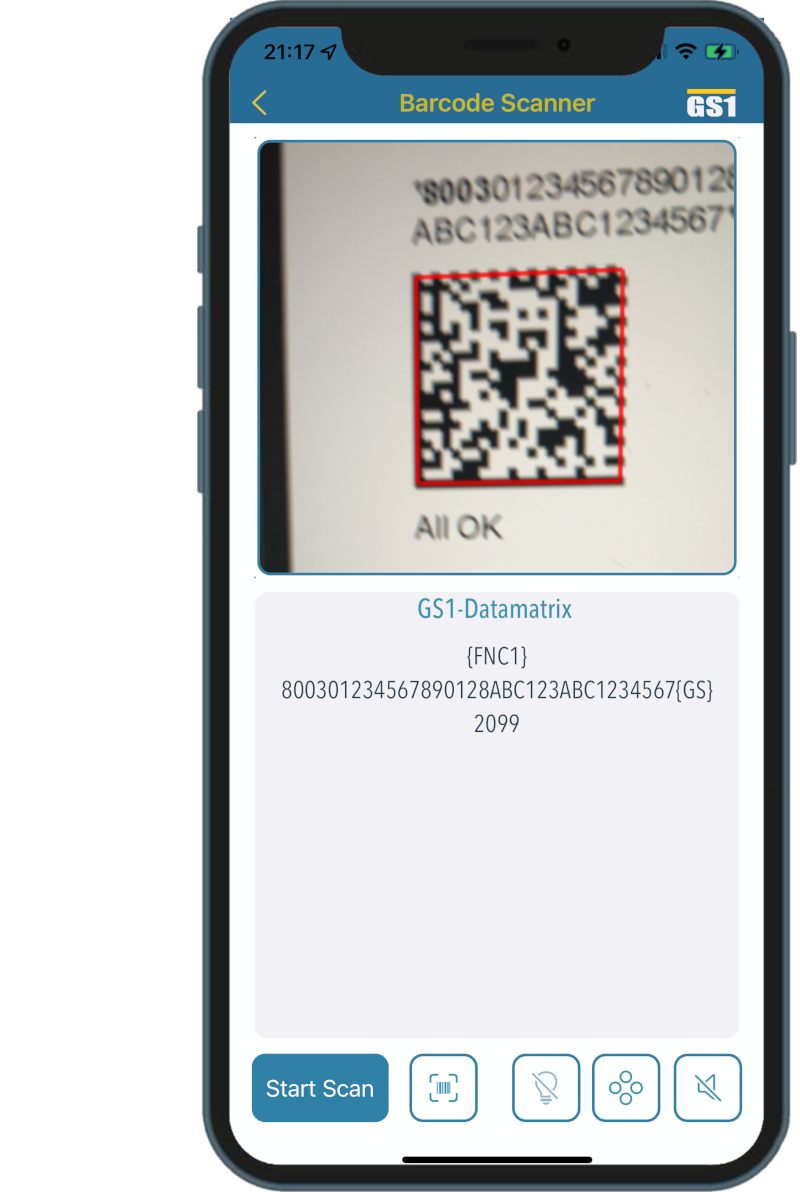
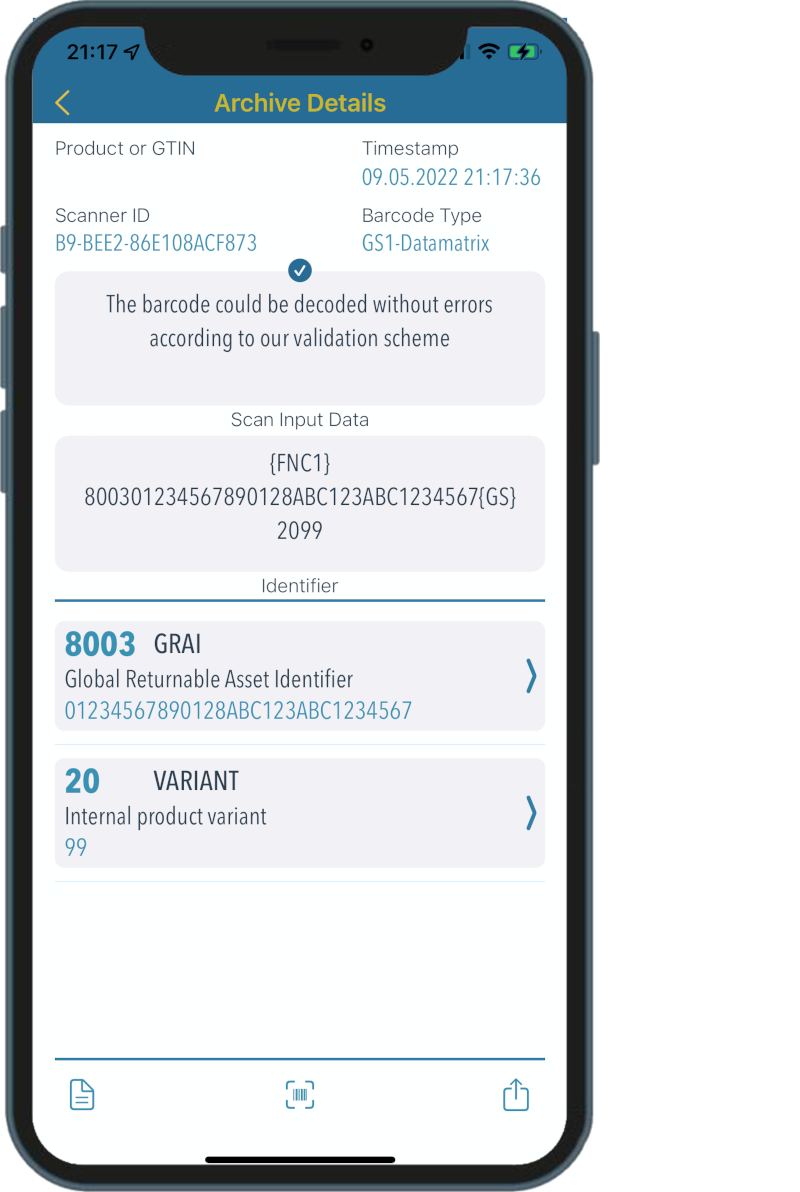
The results of a barcode check
All results of barcode decoding are saved directly in the scan archive and displayed from there. In addition to general information about the time of scanning, the barcode type and scanner ID, all decoded identifiers are displayed in a list optimized for the selected specification. The identifier ID and name plus its decoded content are displayed directly and the scanned image is just one tap away.
Since the decoding has already taken place at this point, the report for display and printing is created in the background. When created, the buttons become active and the report can be displayed in a separate view, saved locally as a PDF, printed on an AirPrint printer or sent by email.
Details of decoding
All informations about the identifier is displayed in detail. These are infos according to the specification such as length, permitted characters, type of identifier, check digit plus FNC1 character usage and finally the test results of the decoding.
As far as possible, the tests are checked for all incorrect entries. This includes checking permitted characters, whether variable lengths is allowed and maximum length is correct, if a check digit is necessary and its correct, if an indicator value is provided and is valid and last not least if the FNC1 character usage is correct. Errors are displayed in detail and also printed in the report.
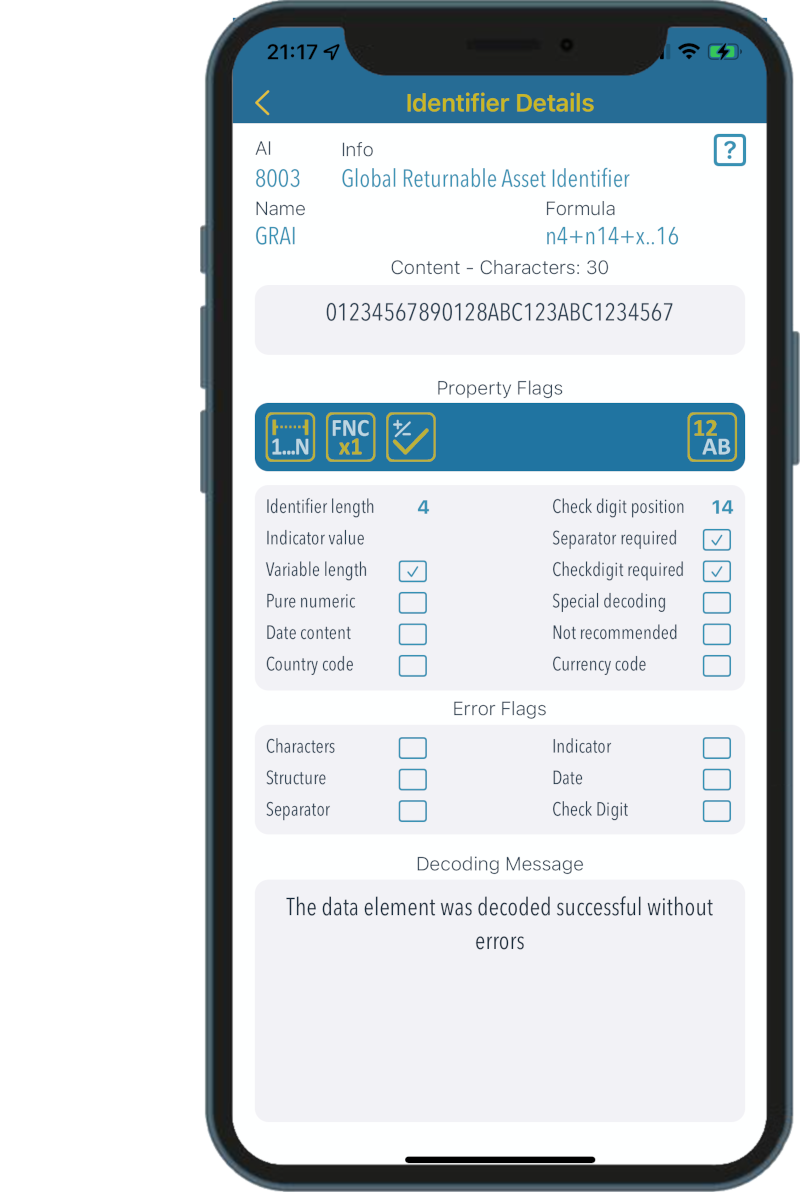
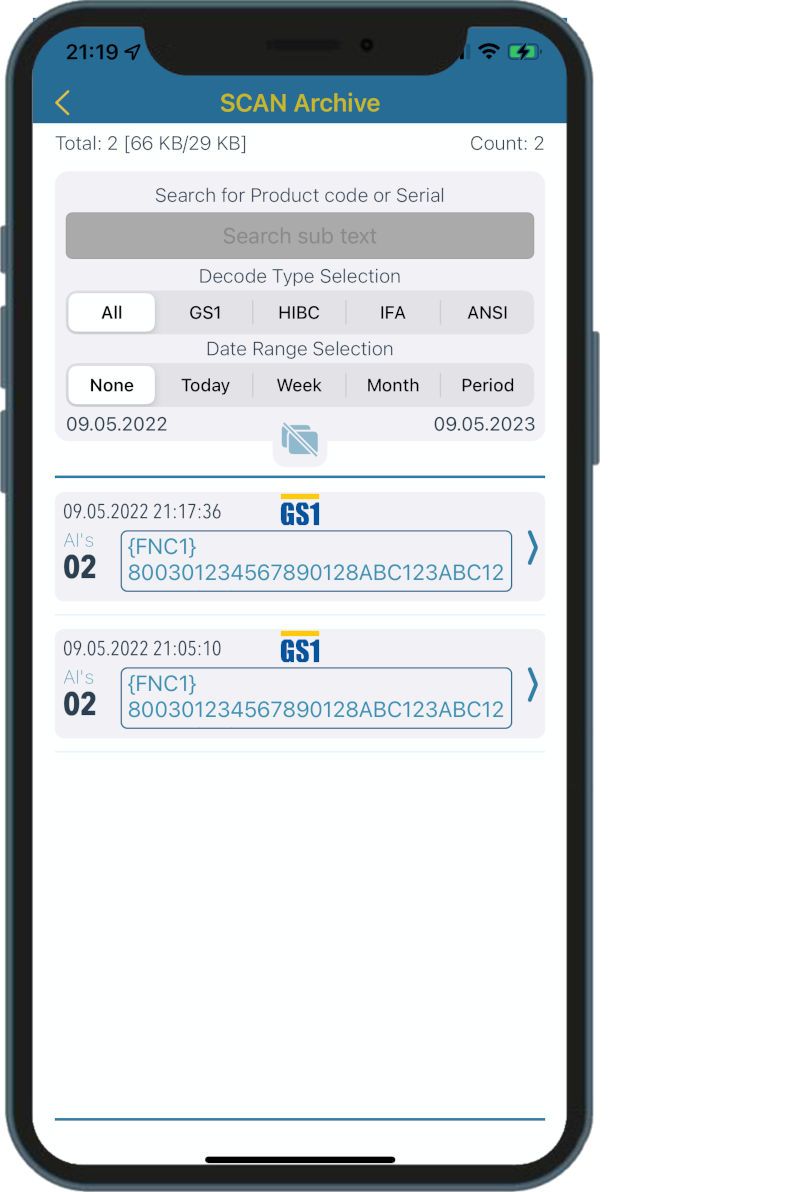
Access the scan archive
To give access to previous decodings, we have integrated a scan archive into CodeCheckGS. This saves all decodings and enters them into the scan archive with a time stamp. You can search and filter the entries there. When an entry is selected, all report functions such as onscreen view, barcode image and sharing (local, printout, email) are available.
Since the data is all stored locally, it is possible to select a period and delete all entries in the date period to free up some memory. Of course, entries can also be deleted individually and the online help describes the procedure for creating a backup.
GS1 and ANSI Library
As the specifications for GS1 and ANSI using a huge number of identifiers, we have created a library for both. Currently (12-2023) there are 187 GS1 identifiers and 386 identifiers for ANSI MH10.8.2 making an overview very useful. Because the differences in display are very small, we only have a screenshot of the GS1 library here.
All GS1 identifiers have a 2-4 digit identifier, while ANSI identifiers begin with letters. That's why GS1 has shortcut keys with numbers and ANSI with letters. As soon as an identifier is selected, all available details are displayed. There are many ANSI identifiers where the details defined between partners. Therefore, ANSI barcodes are not checked, but only decoded.
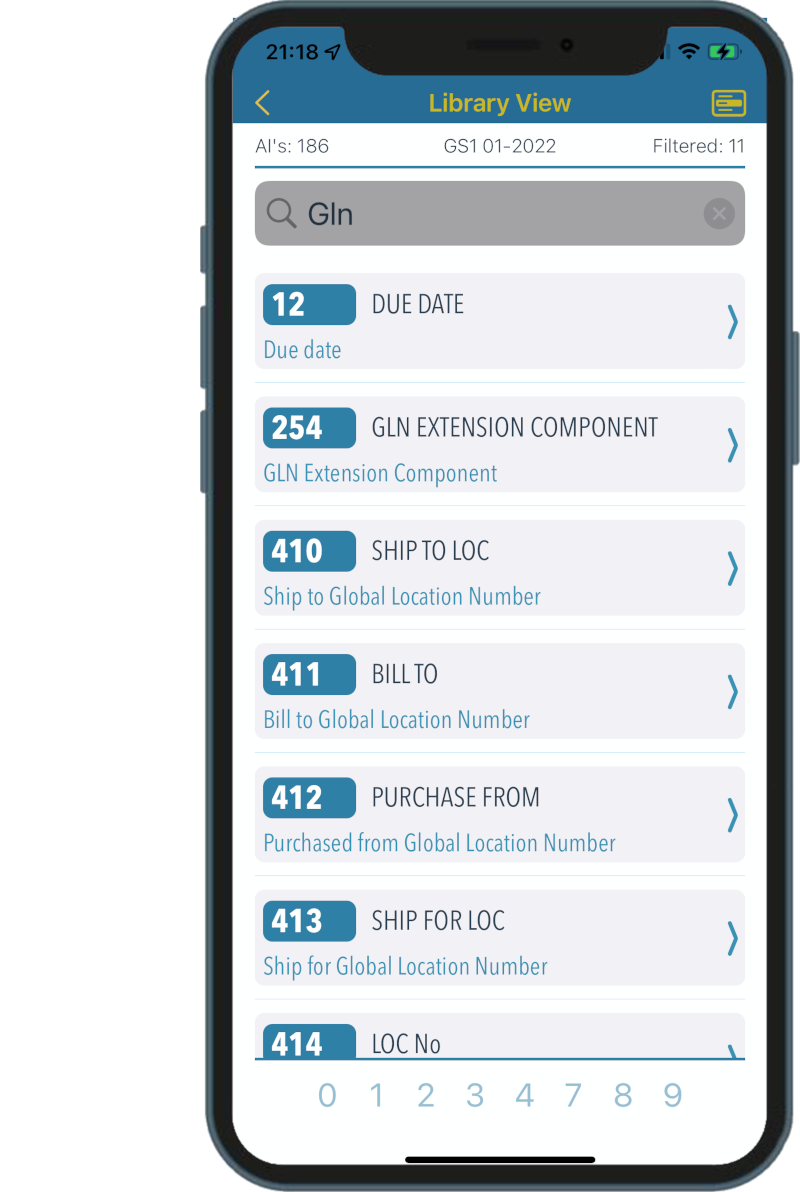
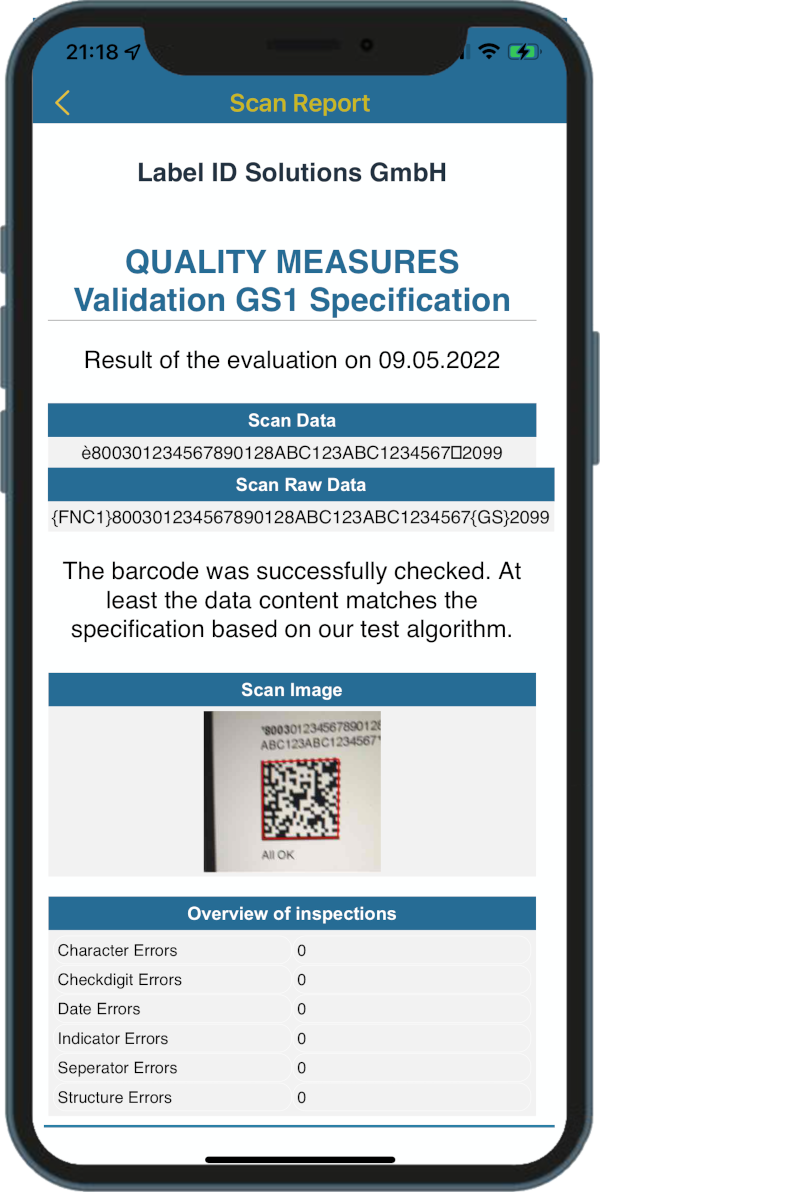
Reports and Sharing
The results of a decoding can be displayed in different ways. There is a view optimized for onscreen display, an output optimized to A4 printing on AirPrint printers and also when creating a PDF. General information about the identifier is output in the onscreen view and when generating PDF but hidden when printed on paper.
If saved locally, the PDF can be found via the APP files in the CodeCheckGS directory under Reports. The PDF is attached via email and when printing on AirPrint printers you can still specify which pages should be printed.
